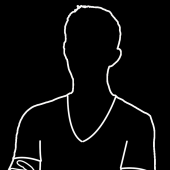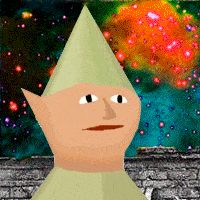-
Posts
341 -
Joined
-
Last visited
-
Days Won
6
Reputation Activity
-
 Kebre reacted to d0lph1n in The big music thread
Kebre reacted to d0lph1n in The big music thread
Thanks for the tunes mr Laxnacke and Goatis. They fit perfect into my playlist.
Here is some typical music that I listen to when I'm in a chill mood:
Rameses B - Years from now
Haring - Us
Peking Duk, Skrux, Kygo, Yinyues, Chrome Sparks, Seven Lions
Other: Armin van buuren, Above and beyond, Markus Schulz, Deadmau5, Noisia, James Njie, Ørjan Nilsen .
-
 Kebre got a reaction from Flesh in Funny videos!
Kebre got a reaction from Flesh in Funny videos!
Their channel has some amazing weird and funny videos :3
-
 Kebre reacted to Flesh in Funny videos!
Kebre reacted to Flesh in Funny videos!
Ok, so we need this thread. Post some funny videos you find on youtube or other sites.
http://youtu.be/xIvgeU_HhqE
-
 Kebre got a reaction from Thore in [How-to] Setup teamspeak music bot
Kebre got a reaction from Thore in [How-to] Setup teamspeak music bot
In this tutorial i will teach you how to setup a music bot for your teamspeak server/channel. It is very simple to configure and have it working.
How it works :
The music bot works on a separated TeamSpeak profile, and it will output all his audio into its own "Audio Channel" on teamspeak, but as it can't talk (since he is a bot only) we will input a song (or any audio) as his "voice". The result will be a Bot that "Talks" music into the chatroom.
Software Needed:
TeamSpeak 3 VLC or Spotify Virtual Audio Channel Get it here to avoid viruses! (Source) Install All software and reboot your PC before continuing
Setting Teamspeak Up:
Open Teamspeak and connect to your channel. Go to Settings -> Tools Go to Playback and create a new Profile (hit the "+" button) Keep Playback mode as "Automatically use best mode" and "Playback device as "Default". Lower both Volume bars to the begining (-50dB) and hit Apply Go to Capture Keep Capture mode as "Automatically use best mode" but change Capture device to "Line 1" (This will only appear if you have correctly installed VAC). Activate "Voice Activation Detection" and drag its bar to -50dB. Hit apply Exit your Channel and create a new "Identity" (by hitting Control + I) Name it whatever you want to (E.g: MusicBot) Create a new connection (Bookmark) to your server and hit "more" to add your new identity. Pick your new identity, and pick the playback and capture you have created (E.g MusicBot if you named them like this) Close your teamspeak, right click on its shortcut and hit "Properties" Find the "Target" field and after its text hit SPACE and write -nosingleinstance (This will allow you to open multiple TeamSpeaks) Now you can open Two TeamSpeaks and connect with both your own profile and the music bot one. Sweet ! ! ! Adding some "Voice" to the Bot:
Open VLC Player, select Audio from the upper menu, and pick "Line 1" as its output channel
Thats it, you are probably good to go now. Everything you play on VLC will be played by the bot on its TeamSpeak channel
BONUS: Queueing Youtube Links on a playlist
VLC Player can also stream audio/video directly from youtube or any network stream, which is great
Tell your friends to send the music bot youtube links via TS and copy the links
On VLC hit "Control + N" and than Paste the link on the window that pops up, but instead of hitting PLAY, hit "ALT + E" (This will ENQUEUE the song on the current playlist)
BONUS: Playing music with Spotify:
Install Equalify (Download here free) In the software Restart Spotify Start a song Left click on the equalizer right to the searchbar. Right click anywhere in the windows and select "Options" Click on "Change Sound device" Select "Line 1"
Thats all i know about this and this is the best way i could find for settting up a "Democratic" TeamSpeak bot where everyone on the channel can contribute with its own songs : )
I Hope you guys like it, let me know if you could make it work or if i missed something out here.
source: http://www.reddit.com/r/Guildwars2/comments/1uk8vk/teamspeak_music_bot_tutorial/
-
 Kebre got a reaction from Flesh in Moved the forum
Kebre got a reaction from Flesh in Moved the forum
Today I moved the forum to just CvGaming.Net because the earlier website did not really fill any function.
I also made some changes in the structure over the forums so we have the possibility to expand even more.
Changed some permisssions one of them are:
All members can add their own stream on stream page I have also added a store which we have not decided yet how we will integrate it into the gaming
I have installed a chat box which currently is locked to only 5 users. I will expand it if it is used a lot.
There is now a raffle page (giveaway) where we can have different kindes of giveaways or some kind of raffles.
We now have a calendar where you will be able to see future events of any kind.
Not decided yet if members will be able to add their own events so more players can join and be active.
Also we now have a page for the servers we are running
Since I made a copy of the previous website yesterday all posts and if any user registered then, they wont be on the new website. Sorry for that :/
Leav comments if you think this is good or bad
Thanks!
-
 Kebre got a reaction from Goatis in A Soft Murmur
Kebre got a reaction from Goatis in A Soft Murmur
Try playing this in the background when playing Arma 3 for example and see if it feels natural
http://asoftmurmur.com/
-
 Kebre got a reaction from Mannie_fresh in Moved the forum
Kebre got a reaction from Mannie_fresh in Moved the forum
Today I moved the forum to just CvGaming.Net because the earlier website did not really fill any function.
I also made some changes in the structure over the forums so we have the possibility to expand even more.
Changed some permisssions one of them are:
All members can add their own stream on stream page I have also added a store which we have not decided yet how we will integrate it into the gaming
I have installed a chat box which currently is locked to only 5 users. I will expand it if it is used a lot.
There is now a raffle page (giveaway) where we can have different kindes of giveaways or some kind of raffles.
We now have a calendar where you will be able to see future events of any kind.
Not decided yet if members will be able to add their own events so more players can join and be active.
Also we now have a page for the servers we are running
Since I made a copy of the previous website yesterday all posts and if any user registered then, they wont be on the new website. Sorry for that :/
Leav comments if you think this is good or bad
Thanks!
-
 Kebre got a reaction from hitem in Moved the forum
Kebre got a reaction from hitem in Moved the forum
Today I moved the forum to just CvGaming.Net because the earlier website did not really fill any function.
I also made some changes in the structure over the forums so we have the possibility to expand even more.
Changed some permisssions one of them are:
All members can add their own stream on stream page I have also added a store which we have not decided yet how we will integrate it into the gaming
I have installed a chat box which currently is locked to only 5 users. I will expand it if it is used a lot.
There is now a raffle page (giveaway) where we can have different kindes of giveaways or some kind of raffles.
We now have a calendar where you will be able to see future events of any kind.
Not decided yet if members will be able to add their own events so more players can join and be active.
Also we now have a page for the servers we are running
Since I made a copy of the previous website yesterday all posts and if any user registered then, they wont be on the new website. Sorry for that :/
Leav comments if you think this is good or bad
Thanks!
-

-
 Kebre got a reaction from Erik Tyrone in Kebre
Kebre got a reaction from Erik Tyrone in Kebre
Hi, my nick is Kebre/Kebre001 and I am a (sys)admin on the server(s).
I am currently studdying and trying to do my best to develop and make the server(s) better.
I usually do the stuff you the players never see or know that we are doing but for example I setup this website and at the moment trying to make a more appropriate skin for the forum.
I have studied computer science which includes programming and different types of network communication for some years and on my hobby I am having this server and some more where I am developing stuff and testing some stuff.
More stuff I am doing on my free time (Do I have free time?) is studying different it-security related stuff which is really exciting.
I have alot of experience in computers both hardware, software, networking and other stuff that runs on electricity.
If im slow on anwering on teamspeak its because im working on something and probably has high volume
edit 2014-09-03
This is my teamspeak after just some minutes. Please send messages on the forum so I can save the conversation.
Tweet me
@kebre001
-

-
 Kebre got a reaction from Bugge in [How-to] Setup teamspeak music bot
Kebre got a reaction from Bugge in [How-to] Setup teamspeak music bot
In this tutorial i will teach you how to setup a music bot for your teamspeak server/channel. It is very simple to configure and have it working.
How it works :
The music bot works on a separated TeamSpeak profile, and it will output all his audio into its own "Audio Channel" on teamspeak, but as it can't talk (since he is a bot only) we will input a song (or any audio) as his "voice". The result will be a Bot that "Talks" music into the chatroom.
Software Needed:
TeamSpeak 3 VLC or Spotify Virtual Audio Channel Get it here to avoid viruses! (Source) Install All software and reboot your PC before continuing
Setting Teamspeak Up:
Open Teamspeak and connect to your channel. Go to Settings -> Tools Go to Playback and create a new Profile (hit the "+" button) Keep Playback mode as "Automatically use best mode" and "Playback device as "Default". Lower both Volume bars to the begining (-50dB) and hit Apply Go to Capture Keep Capture mode as "Automatically use best mode" but change Capture device to "Line 1" (This will only appear if you have correctly installed VAC). Activate "Voice Activation Detection" and drag its bar to -50dB. Hit apply Exit your Channel and create a new "Identity" (by hitting Control + I) Name it whatever you want to (E.g: MusicBot) Create a new connection (Bookmark) to your server and hit "more" to add your new identity. Pick your new identity, and pick the playback and capture you have created (E.g MusicBot if you named them like this) Close your teamspeak, right click on its shortcut and hit "Properties" Find the "Target" field and after its text hit SPACE and write -nosingleinstance (This will allow you to open multiple TeamSpeaks) Now you can open Two TeamSpeaks and connect with both your own profile and the music bot one. Sweet ! ! ! Adding some "Voice" to the Bot:
Open VLC Player, select Audio from the upper menu, and pick "Line 1" as its output channel
Thats it, you are probably good to go now. Everything you play on VLC will be played by the bot on its TeamSpeak channel
BONUS: Queueing Youtube Links on a playlist
VLC Player can also stream audio/video directly from youtube or any network stream, which is great
Tell your friends to send the music bot youtube links via TS and copy the links
On VLC hit "Control + N" and than Paste the link on the window that pops up, but instead of hitting PLAY, hit "ALT + E" (This will ENQUEUE the song on the current playlist)
BONUS: Playing music with Spotify:
Install Equalify (Download here free) In the software Restart Spotify Start a song Left click on the equalizer right to the searchbar. Right click anywhere in the windows and select "Options" Click on "Change Sound device" Select "Line 1"
Thats all i know about this and this is the best way i could find for settting up a "Democratic" TeamSpeak bot where everyone on the channel can contribute with its own songs : )
I Hope you guys like it, let me know if you could make it work or if i missed something out here.
source: http://www.reddit.com/r/Guildwars2/comments/1uk8vk/teamspeak_music_bot_tutorial/
-
 Kebre got a reaction from M. Gray in [How-to] Setup teamspeak music bot
Kebre got a reaction from M. Gray in [How-to] Setup teamspeak music bot
In this tutorial i will teach you how to setup a music bot for your teamspeak server/channel. It is very simple to configure and have it working.
How it works :
The music bot works on a separated TeamSpeak profile, and it will output all his audio into its own "Audio Channel" on teamspeak, but as it can't talk (since he is a bot only) we will input a song (or any audio) as his "voice". The result will be a Bot that "Talks" music into the chatroom.
Software Needed:
TeamSpeak 3 VLC or Spotify Virtual Audio Channel Get it here to avoid viruses! (Source) Install All software and reboot your PC before continuing
Setting Teamspeak Up:
Open Teamspeak and connect to your channel. Go to Settings -> Tools Go to Playback and create a new Profile (hit the "+" button) Keep Playback mode as "Automatically use best mode" and "Playback device as "Default". Lower both Volume bars to the begining (-50dB) and hit Apply Go to Capture Keep Capture mode as "Automatically use best mode" but change Capture device to "Line 1" (This will only appear if you have correctly installed VAC). Activate "Voice Activation Detection" and drag its bar to -50dB. Hit apply Exit your Channel and create a new "Identity" (by hitting Control + I) Name it whatever you want to (E.g: MusicBot) Create a new connection (Bookmark) to your server and hit "more" to add your new identity. Pick your new identity, and pick the playback and capture you have created (E.g MusicBot if you named them like this) Close your teamspeak, right click on its shortcut and hit "Properties" Find the "Target" field and after its text hit SPACE and write -nosingleinstance (This will allow you to open multiple TeamSpeaks) Now you can open Two TeamSpeaks and connect with both your own profile and the music bot one. Sweet ! ! ! Adding some "Voice" to the Bot:
Open VLC Player, select Audio from the upper menu, and pick "Line 1" as its output channel
Thats it, you are probably good to go now. Everything you play on VLC will be played by the bot on its TeamSpeak channel
BONUS: Queueing Youtube Links on a playlist
VLC Player can also stream audio/video directly from youtube or any network stream, which is great
Tell your friends to send the music bot youtube links via TS and copy the links
On VLC hit "Control + N" and than Paste the link on the window that pops up, but instead of hitting PLAY, hit "ALT + E" (This will ENQUEUE the song on the current playlist)
BONUS: Playing music with Spotify:
Install Equalify (Download here free) In the software Restart Spotify Start a song Left click on the equalizer right to the searchbar. Right click anywhere in the windows and select "Options" Click on "Change Sound device" Select "Line 1"
Thats all i know about this and this is the best way i could find for settting up a "Democratic" TeamSpeak bot where everyone on the channel can contribute with its own songs : )
I Hope you guys like it, let me know if you could make it work or if i missed something out here.
source: http://www.reddit.com/r/Guildwars2/comments/1uk8vk/teamspeak_music_bot_tutorial/
-
 Kebre got a reaction from d0lph1n in [How-to] Setup teamspeak music bot
Kebre got a reaction from d0lph1n in [How-to] Setup teamspeak music bot
In this tutorial i will teach you how to setup a music bot for your teamspeak server/channel. It is very simple to configure and have it working.
How it works :
The music bot works on a separated TeamSpeak profile, and it will output all his audio into its own "Audio Channel" on teamspeak, but as it can't talk (since he is a bot only) we will input a song (or any audio) as his "voice". The result will be a Bot that "Talks" music into the chatroom.
Software Needed:
TeamSpeak 3 VLC or Spotify Virtual Audio Channel Get it here to avoid viruses! (Source) Install All software and reboot your PC before continuing
Setting Teamspeak Up:
Open Teamspeak and connect to your channel. Go to Settings -> Tools Go to Playback and create a new Profile (hit the "+" button) Keep Playback mode as "Automatically use best mode" and "Playback device as "Default". Lower both Volume bars to the begining (-50dB) and hit Apply Go to Capture Keep Capture mode as "Automatically use best mode" but change Capture device to "Line 1" (This will only appear if you have correctly installed VAC). Activate "Voice Activation Detection" and drag its bar to -50dB. Hit apply Exit your Channel and create a new "Identity" (by hitting Control + I) Name it whatever you want to (E.g: MusicBot) Create a new connection (Bookmark) to your server and hit "more" to add your new identity. Pick your new identity, and pick the playback and capture you have created (E.g MusicBot if you named them like this) Close your teamspeak, right click on its shortcut and hit "Properties" Find the "Target" field and after its text hit SPACE and write -nosingleinstance (This will allow you to open multiple TeamSpeaks) Now you can open Two TeamSpeaks and connect with both your own profile and the music bot one. Sweet ! ! ! Adding some "Voice" to the Bot:
Open VLC Player, select Audio from the upper menu, and pick "Line 1" as its output channel
Thats it, you are probably good to go now. Everything you play on VLC will be played by the bot on its TeamSpeak channel
BONUS: Queueing Youtube Links on a playlist
VLC Player can also stream audio/video directly from youtube or any network stream, which is great
Tell your friends to send the music bot youtube links via TS and copy the links
On VLC hit "Control + N" and than Paste the link on the window that pops up, but instead of hitting PLAY, hit "ALT + E" (This will ENQUEUE the song on the current playlist)
BONUS: Playing music with Spotify:
Install Equalify (Download here free) In the software Restart Spotify Start a song Left click on the equalizer right to the searchbar. Right click anywhere in the windows and select "Options" Click on "Change Sound device" Select "Line 1"
Thats all i know about this and this is the best way i could find for settting up a "Democratic" TeamSpeak bot where everyone on the channel can contribute with its own songs : )
I Hope you guys like it, let me know if you could make it work or if i missed something out here.
source: http://www.reddit.com/r/Guildwars2/comments/1uk8vk/teamspeak_music_bot_tutorial/
-
 Kebre got a reaction from VisionPie in Server upgrade time(?)
Kebre got a reaction from VisionPie in Server upgrade time(?)
Now when we have som money to spend on some new hardware I want all the users to contribute with what kind of upgrade you think we should do.
My plan is some brand new hardware to use for a fully dedicated arma server.
We have the current Server Upgrade money - 340$
I have the following RAM (new) laying around home and was thinking to find a motherboard which can use the RAM to save more money for a better cpu(s).
Also some other parts that we don't need to put money on.
8 x SNPRYK18C/8G (DDR3, ECC, 1600Mhz, PC3-12800) 700W PSU LSI MegaRaid SAS 9240-8i (thread here) 4x300GB 3.5" SAS 15k RPM 7x74GB 2.5" SAS 15k RPM I think that if we can find some motherboard that fits our needs the rest of the money will just go for a stronger CPU.
Any thoughts ideas etc please post, link and share so we can get the best possible
Share a complete cart with a complete server or if you think we should by a prebuilt server.
(Try to keep it to parts we can buy in stores within Sweden)
-

-

-

-

-

-

-

-

-

-
 Kebre got a reaction from Gioo in Reserved slots
Kebre got a reaction from Gioo in Reserved slots
What do you think about reserved slots?
Costs and for how long should you get a reserved slot at the server?
Should it be included for the highest donators?
Post any idea for this subject